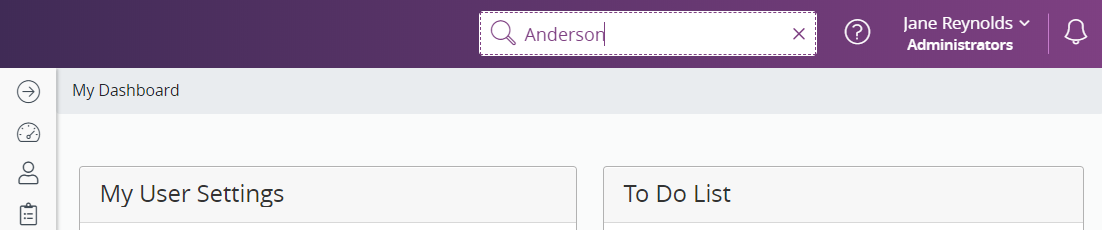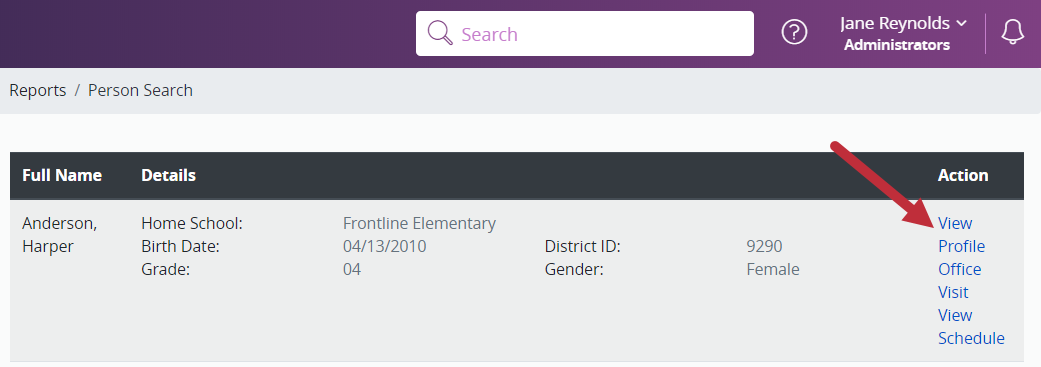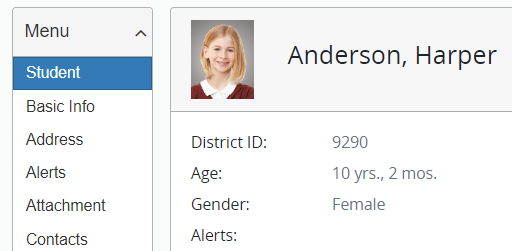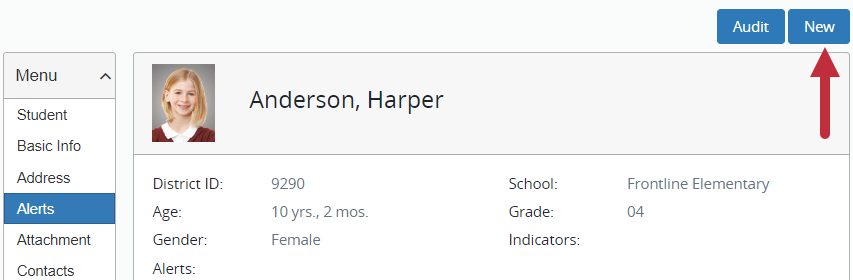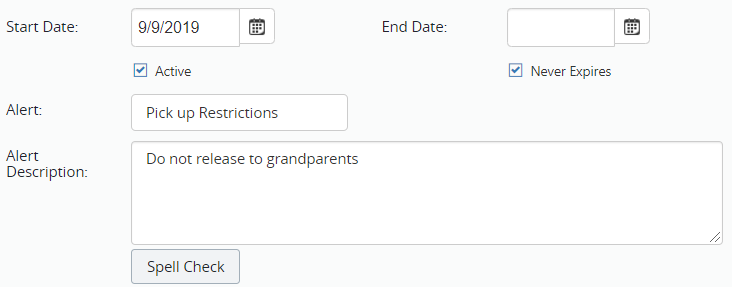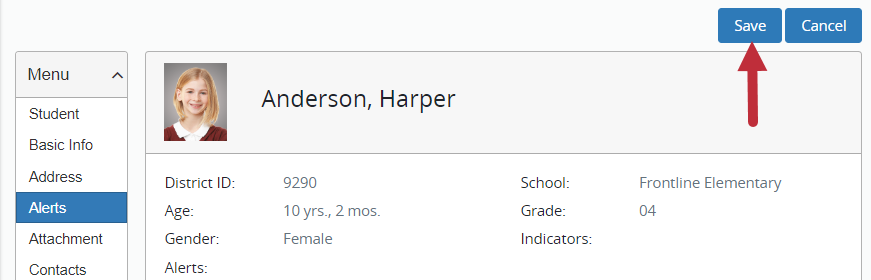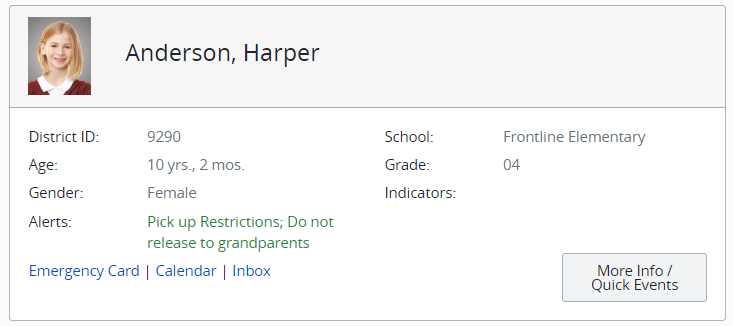Find the student who needs a general alert. |
|
Click View Profile to the right of the student’s information. |
|
Click Alerts from the menu on the left. |
|
Click New at the top of the screen. |
|
|
Enter the start date. Check the Active box. Enter an end date or check Never Expires. Select the alert from the list, and type any additional detail. |
|
Click Save at the top of the screen. To add multiple alerts, return to step 4 and repeat the process. |
|
|
When you navigate to another screen, the Alert shows in green font.
|
|