Once a Track Year is created, it needs to be activated to make the change within the database. This works with the import from the student information system.
- Click Administration in the Navigation Menu, click Features, Lists, and Settings, then click System Parameters
- Click Search to generate all System Parameters.
- Select Import Settings and Default Values.
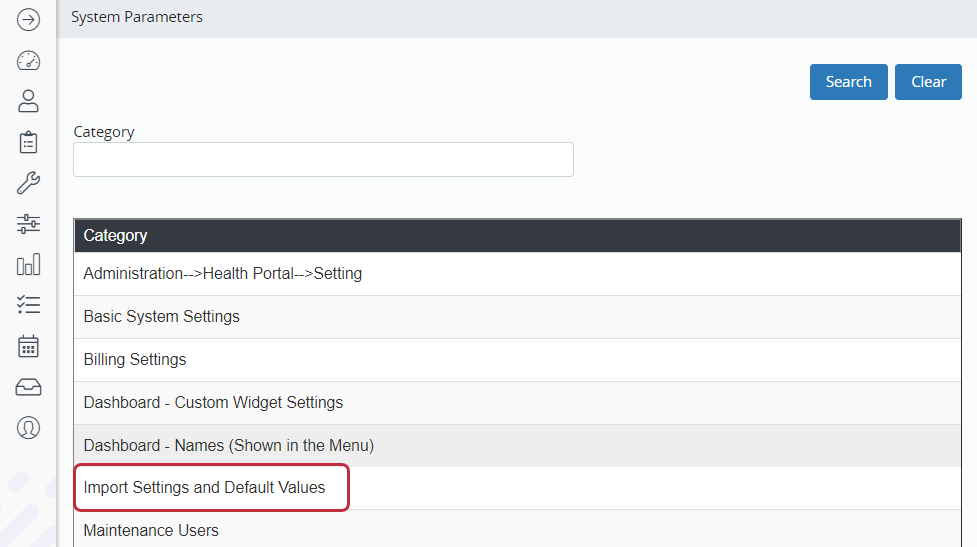
- In the field Track – Import Default, click on the track year drop field and select the track year you just created.
- Click Save.
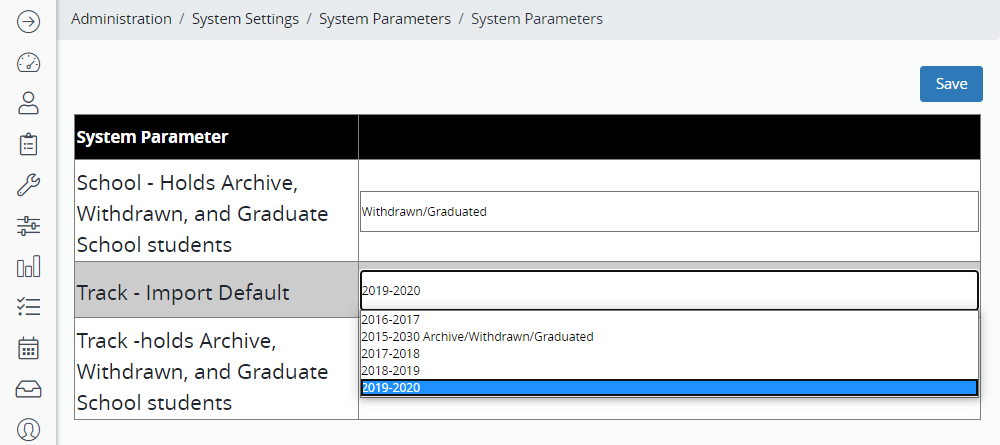
- The new track year is active once the database is refreshed.