- Click Administration in the Navigation Menu, click Events, Organizations, Person, then click Care Plan and Letter Templates.
- To create a new template, use the “Create a New Template” section.
- Select the template type from the drop list.
- The template type determines where in School Health Management this template can be used. For example, if you select “Hearing Exam” here, this template can be used within a Hearing Exam.
-
Tip:
Please see the table below to determine where each template type shows in School Health Management.
- Name the template something that will be recognized and understood by your team.
- Click Create.
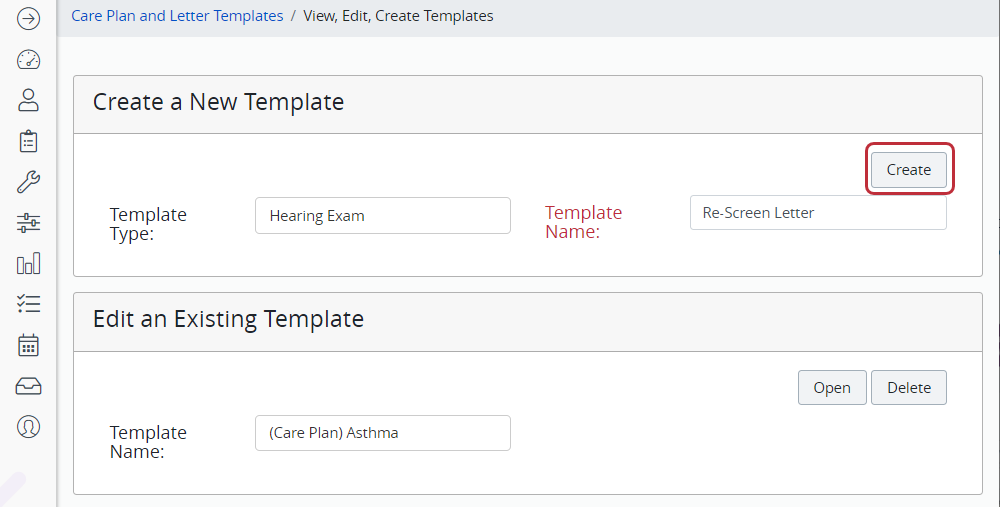
- There are two ways to create a new template:
- Create a new Care Plan or Letter Template from scratch. Use the editor like a word processor to create the template.
- Use an existing template (in a Microsoft Word format) that you drag and drop into the editor. When you drag and drop a document, it maintains existing formatting.
- To drag and drop an existing document:
- Open a file explorer window and find the template document.
- Reduce the size of your School Health Management window so that you can see both the text editor in School Health Management and the file explorer window.
- Select the document from the file explorer window (click and hold down the mouse button), drag it onto the template editor window in School Health Management, then drop it (release the button on your mouse).
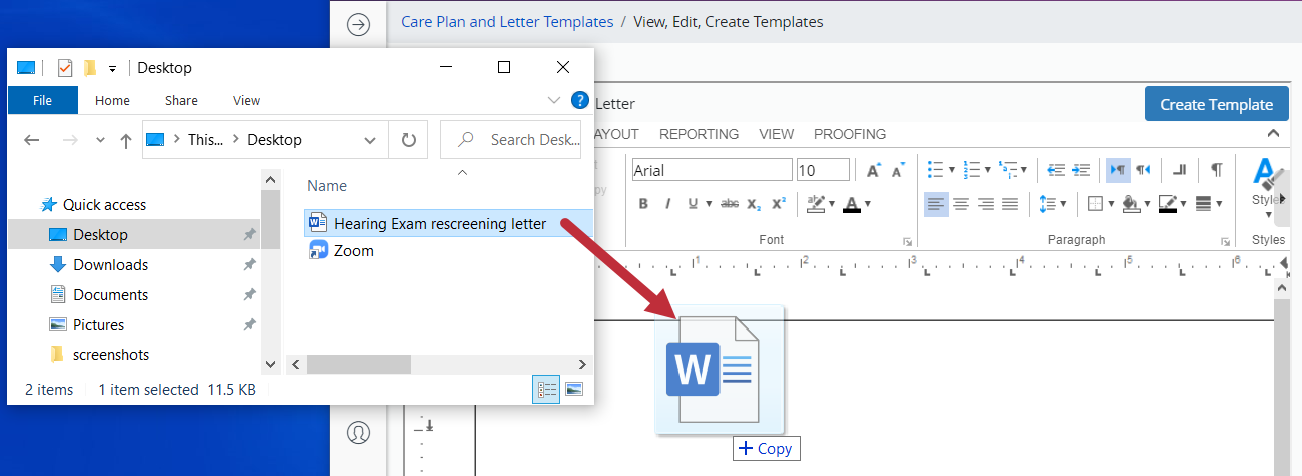
- The template appears in the workspace of the template editor.
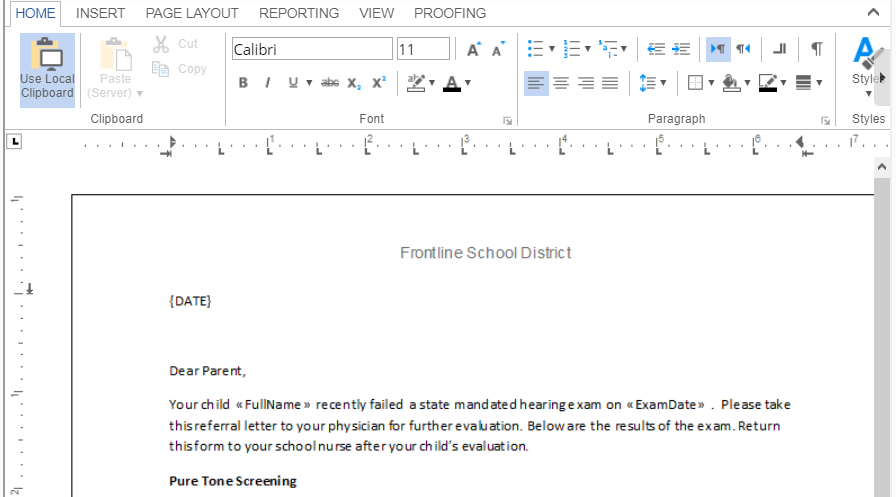
- You can make any needed modifications to the letter or care plan template.
- To insert merge fields into the template:
- Click where you would like the merge field to go in the template.
- Within the template editor window towards the top, click Reports.
- Click Insert Merge Field.
- A list of merge field options appears. Click the merge field to insert.
- To add another merge field, repeat the above process.
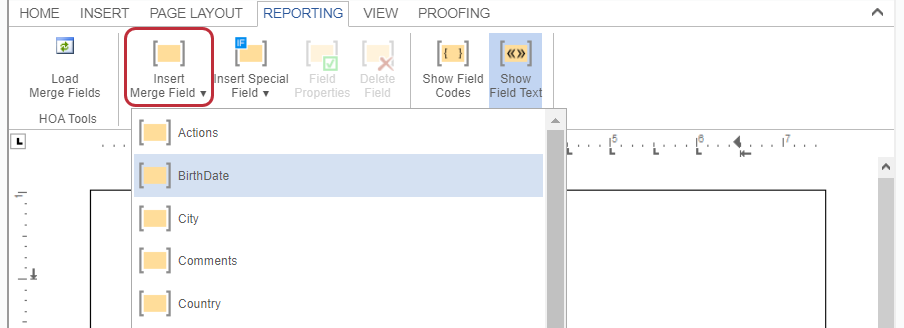
- Click the Create Template button in the upper right side of the editor window.
- Repeat this process to create more templates. A district can create an unlimited number of Care Plan and Letter Templates.
Use Drag and Drop
Using an existing template that you drag and drop into the editor is the suggested way to create a template.
Table: Template Type for Care Plan or Letter Template
Which template type should you select when you first create a Care Plan or Letter template?
|
Template available here in SHM: |
Template type to select: |
|
Student Profile --> Letters |
Form Letter |
|
Student Profile -> Care Plans |
Care Plan |
|
Student Profile --> IEP |
IEP |
|
Office Visit Event -> Letters Tab |
Office Visit |
|
Admin Event -> Letters Tab |
Immunization Dose Admin
|
|
Event -> Letters Tab |
Antes Exam
|
|
COVID-19 Event -> Letters Tab |
COVID-19 Screening
|
|
Therapy Event -> Letters Tab |
Audiology Therapy
|