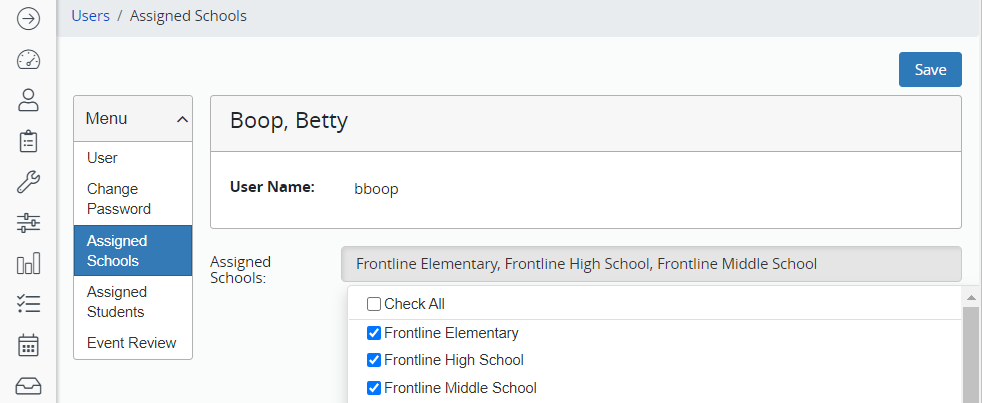The user account identifies the user and their role in School Health Management. User Accounts is where you identify the school(s) the user has rights to.
Each district adds user accounts so that every person working in School Health Management has a unique account. Specific user accounts are tied to all documentation in School Health Management.
Create a User Account
- From the Administration Menu, hover over Security and select User Accounts.
- To search for a user, use the filter fields and click Run.
- To add a new user account, click New.
- Enter the user name. Healthmaster’s user name protocol is the person’s first initial and last name.
Users with the same last name
If you have several users with the same last name, you may adjust the username to differentiate between users.
Numbers are allowed in usernames.
- Click Save.
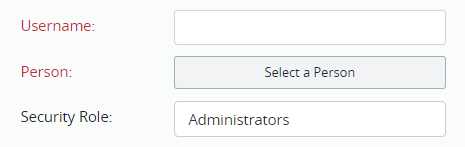
- Every user in HealthOffice Anywhere is tied to a person record. If the person already exists in HealthOffice Anywhere, click the person field and use the filters to find them.
- If the person is brand new to the district, click the Add Person icon.
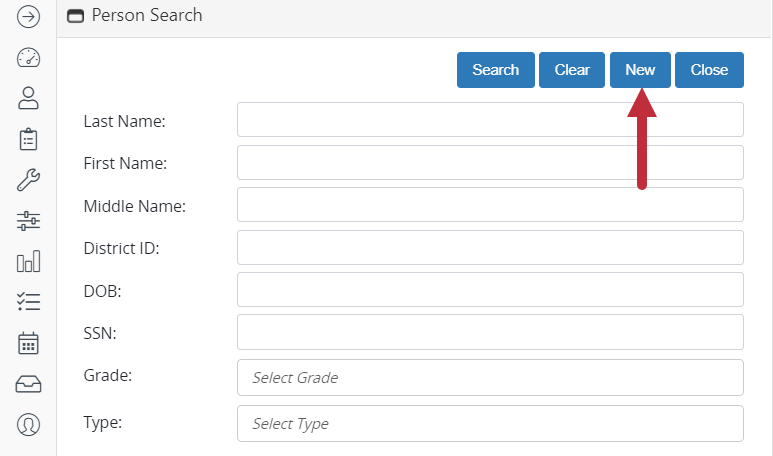
- Enter the required information (red fields) and all additional information that applies.
- Click Save (blue icon in the lower right).
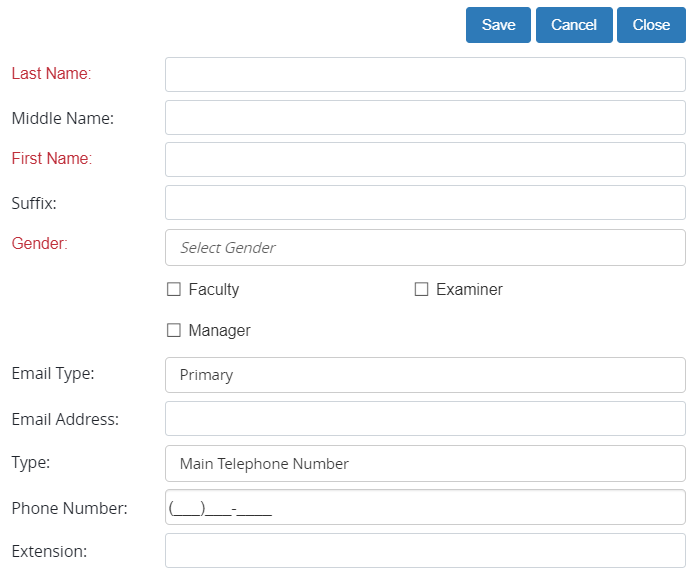
- Select the security role for the user. This is based on the roles you have created for the district.
- Enter the user’s password. Follow your district password protocol. The original password created for each user is a temporary password. The standard procedure is to force each user to set their own password upon initial log in.
- Check Account is Active.
- Check Allow Password Change
- Check Must Change Password.
- Add the user’s email address.
- Click Save.
- The user account is created.
- A new set of menus appear on the left to further specify the user’s access.
- Click Assigned Schools.
- Click the Assigned Schools field, and check the schools associated with the user.
- Click Save.
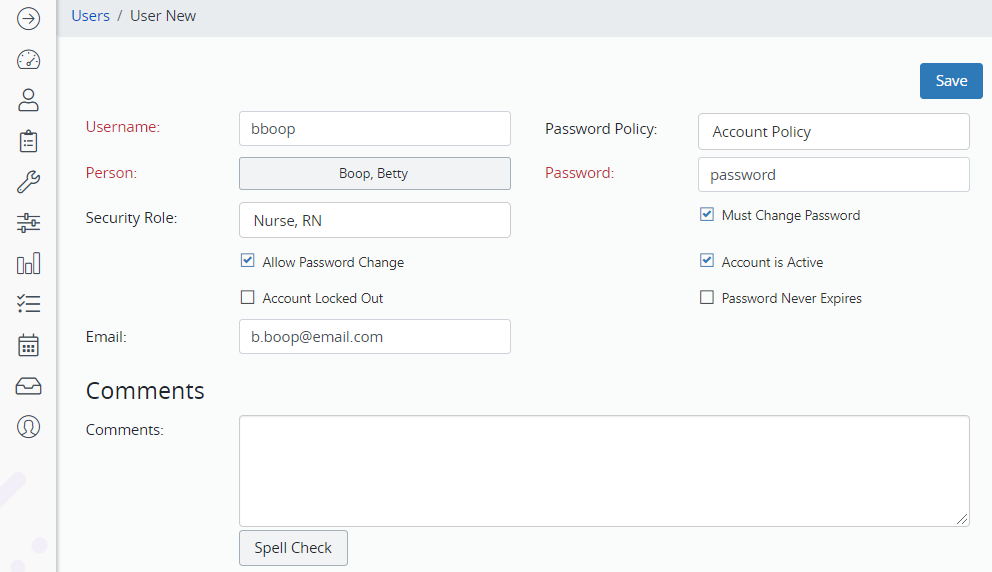
- To create the next user account, click “User Accounts” in the red box at the top of the screen to return to the beginning screen.